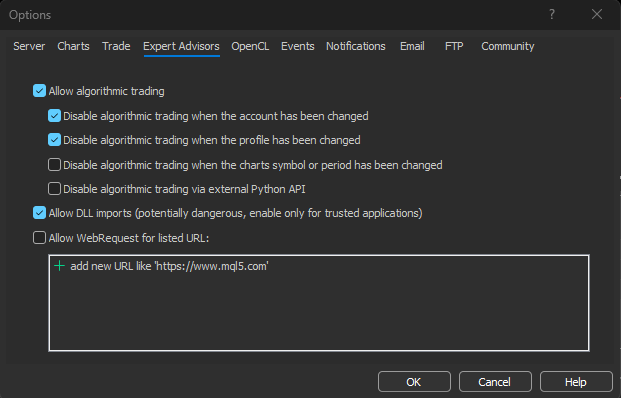MT5 Installation Guide
Logging In
Firstly make sure you have a valid Version of MetaTrader 5 installed on your Computer. This means having your Brokers specific MetaTrader Version. Example - Fusion Markets MT4/5 accounts only log into Fusion Markets MT4/5 PC App, Phone App is universal. This applies to all Brokers.
From there, find your way to the Navigator Window. If you can't see it, go to View at the top and enable the Navigator, or press CTRL + N to enable or disable it via Hotkey.
Right Clicking your Mouse anywhere in the Navigator window will bring up an option to Log Into a Trade Account, the Information for logging in is provided by your Broker when creating a MetaTrader Account.
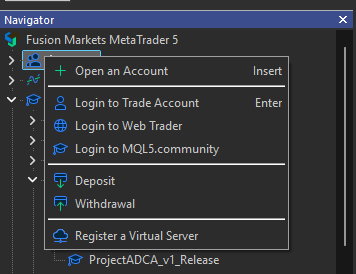
Data Folder
Next Up, go to File at the top and Select Open Data Folder or press the CTRL + SHIFT + D Keys to open it.
This is where lots of stuff for MetaTrader is stored, so you'll likely access this again many times in the Future.
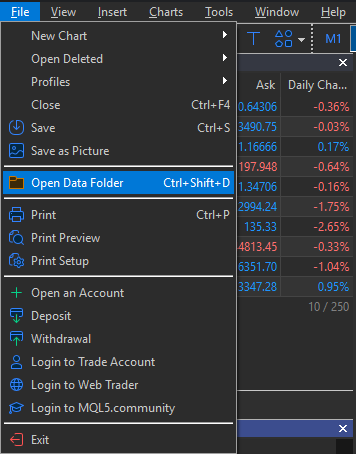
Install Location
Now its time to open the MQL5 Folder and in that Folder open the Experts Folder. In here you can create your own Folders for easy Organizing but it is not necessary, I have created a Project ADCA Folder since I have many Versions and it can get messy. Completely up to your liking.
This is where you will put your Bot File, it is a .mq5 File, if you purchased the Source Code you will also have access to the raw .ex5 File, both of them go in here.
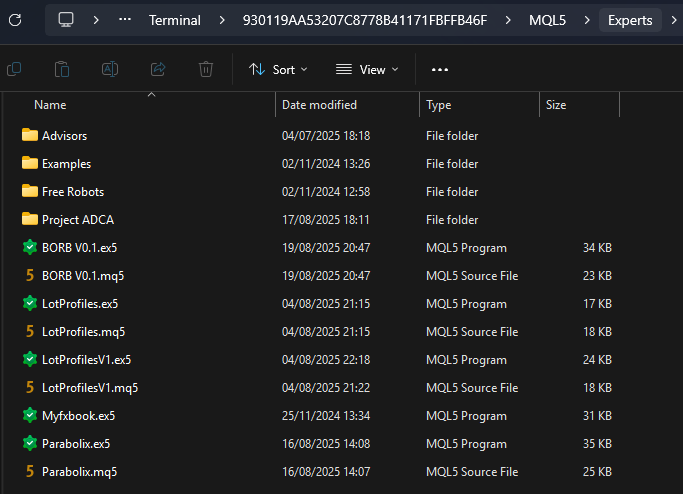
Refresh MetaTrader
All that's left to do now is to go back to the MetaTrader 5 App and right click once again in the Navigator Window but make sure to right click on the Experts Text. This will bring up the Option to refresh the Folder, so MetaTrader sees what you just put in it.
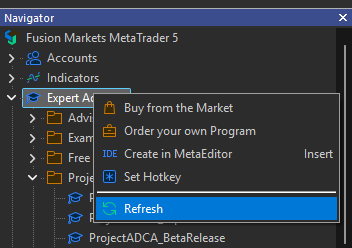
Final Testing
The last few steps are now to simply take the Bot you have just installed from the Navigator by clicking and dragging it, and pulling it onto the chart you wish to apply it to. NAS100, Gold, US30 or the S&P500 are good recommendations.
Different Brokers may interpret Points/Pips/Ticks differently so please Back Test by bringing up the Back Tester with CTRL + R before applying the Bot to your hard earned Money.
You want to make sure the Math on the Position Sizes works, they should have a 100 Point TP by default, so make sure that the difference between an Order and it's Target is actually 100 Points in the Back Test or by applying the Bot to a Demo Account's Chart of NAS100.
These are Settings that I personally use for the Bot, my Order Limit is 25 instead of 20 but you may be using the Basic Version and only have access to 20. Other features may also be unavailable in the Basic Version but the Function is the same in most ways.
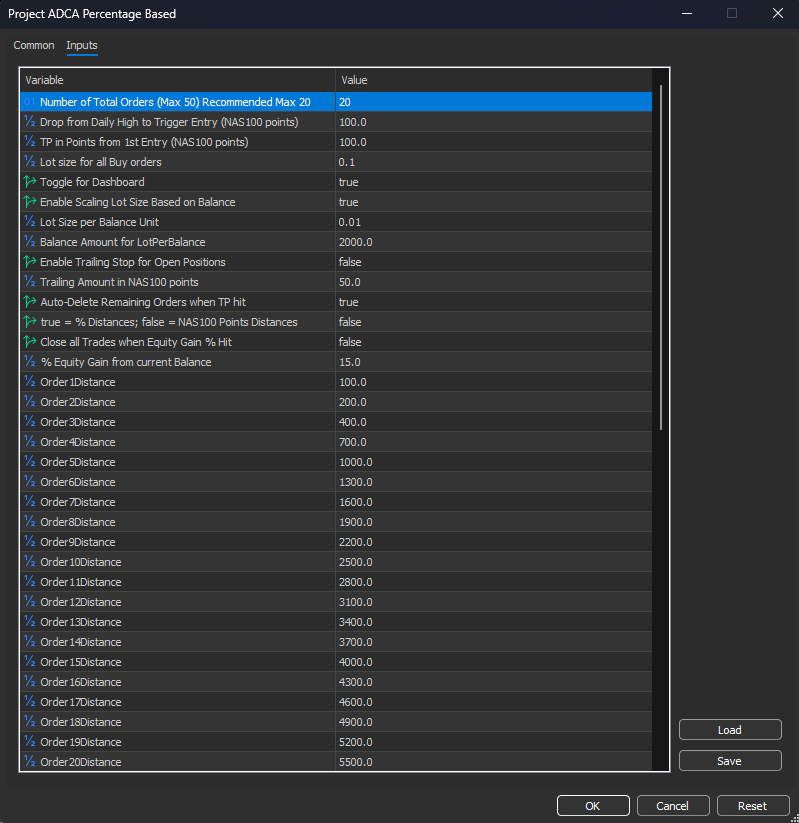
Activate Bot Trading
Finally, go to Tools and open the Options or press CTRL + O to open them, Navigate to the Expert Advisors Tab and enable algorithmic Trading, this will now allow Bots to actually take trades on your Account. Do this once you have made sure all numbers add up correctly, like that the Distances between Trades are correct and that your Risk is calculated.